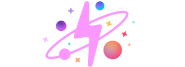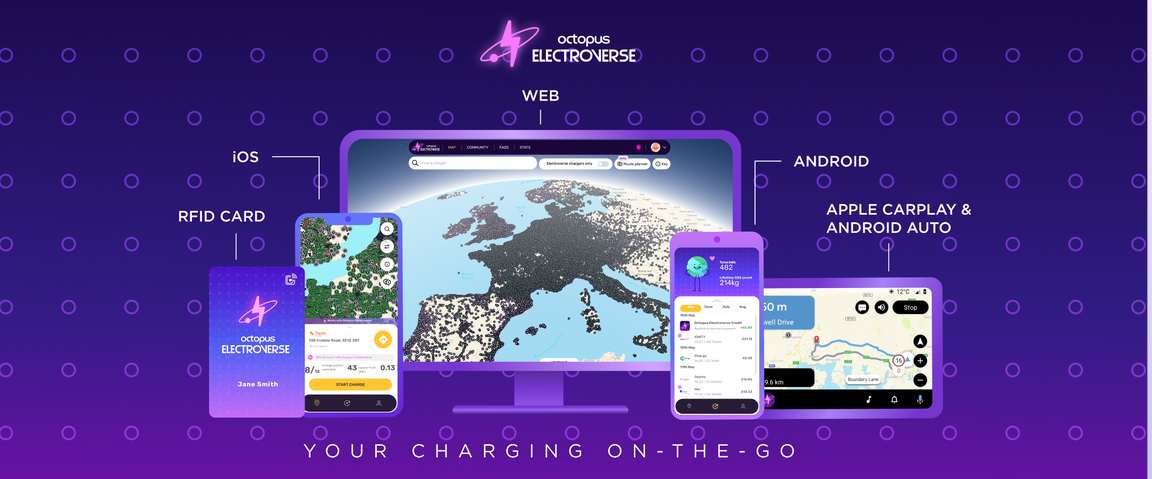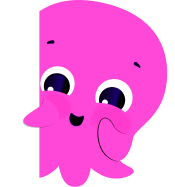Think the Octopus Electroverse app is just for your phone? Well, think again!
We’ve launched on Apple CarPlay, Android Auto and Android Automotive OS - three different ways to access the Electroverse network straight from your EV. Call it thorough, but we just love creating new features that will help the EV community find their next charge that bit easier.
So, what are these car apps? And how can you get started?
Let’s get plugged in…
What’s the difference between Apple CarPlay, Android Auto and Android Automotive OS?
First things first, there are a few key differences between Apple CarPlay, Android Auto and Android Automotive OS (AAOS) - not least in the length of the names! So, let’s clear this up:
Apple CarPlay is an intuitive piece of software from Apple which allows a user to connect an iPhone to a compatible vehicle and use the vehicle’s display as a controller for the smartphone. This means that suitable apps from the smartphone can be controlled through the vehicle while you drive (i.e. Spotify, Maps, Audiobooks etc.)
Similar to the above, Android Auto is a mobile app developed by Google, which allows a user to connect an Android smartphone to a compatible vehicle and use the vehicle’s display as a controller for the phone. Unlike CarPlay, Android users need to download the Android Auto app from Google Play to pair phones with vehicles.
Android Automotive OS (AAOS) doesn’t require any smartphone to work, as it is an infotainment system built into the vehicle. Unlike Apple CarPlay and Android Auto, AAOS allows users to install compatible apps directly onto the vehicle - there is no need to pair your phone.
Feeling enlightened or do you think something was missing? Let us know by sharing your feedback.
Interested in learning more? Head over to our Electroverse Community area for more electrifying content.