Although signing up and signing in to the Electroverse are very similar processes, in this blog we have two step-by-step guides to make everything that bit easier!
Let’s get plugged in…
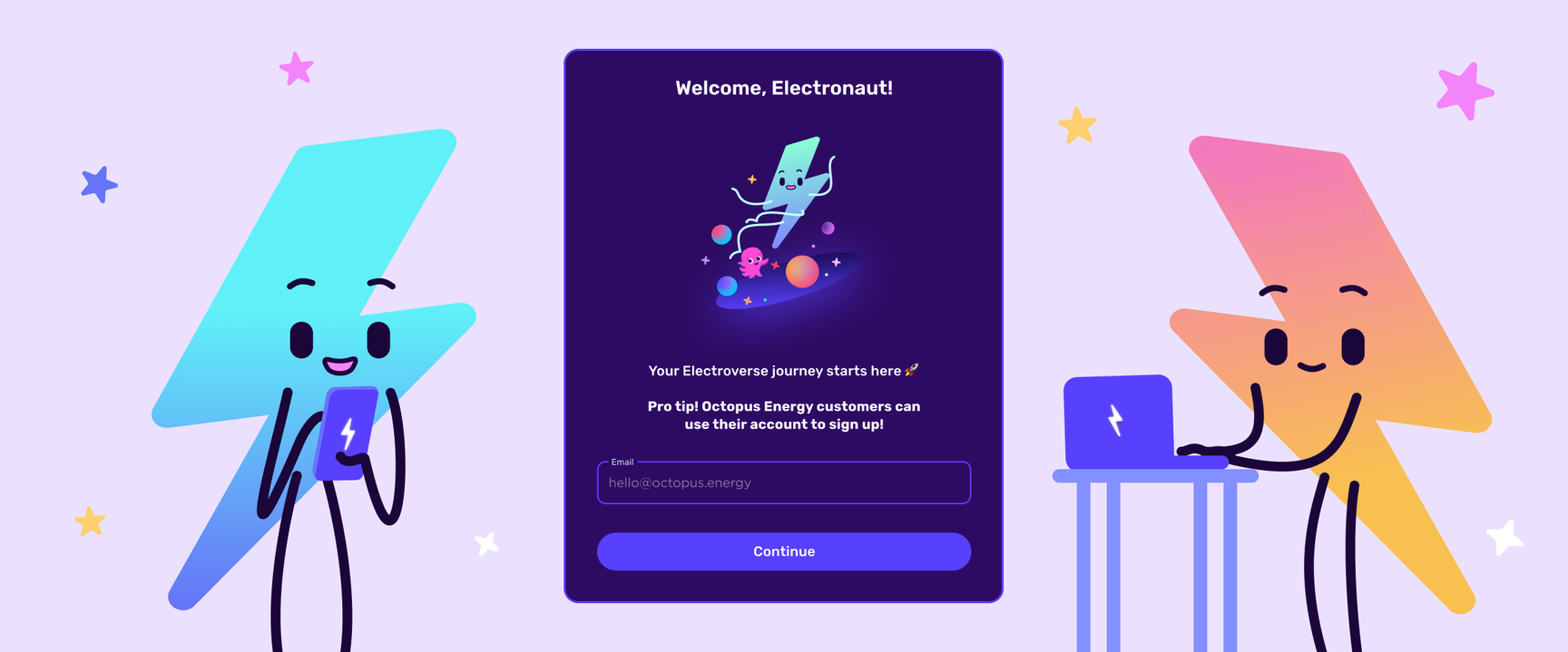
Although signing up and signing in to the Electroverse are very similar processes, in this blog we have two step-by-step guides to make everything that bit easier!
Let’s get plugged in…
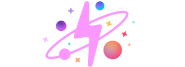
Follow this link and download the app from Google Play or the App Store, to kickstart your Electroverse journey!

Once you’re in the Profile tab, tap ‘Let’s go!’ to start your sign-up journey. Although you can access the map without signing in, you’ll need to create a profile to access everything Electroverse has to offer (e.g. in-app charging, charging history, route mapping etc.).

Whatever your preference, it's your choice when it comes to signing in! Simply use your existing Google or Apple account to log in, or use your email and a password to create a new account.

To get started, you'll need to enter your ‘First name’, ‘Last name’ and ‘Country of residence'.
You'll also need to create a password as a back up to the magic link. Something strong and memorable is the best way forward, but it can't be your birthday, name or anything that exists within your personal details.


Head over to the profile page and click 'Let's go' to begin the sign in process.

Type in the email address you used to register for Electroverse (whether that was on the app or the website!).

There’s magic in the Electroverse, and no - we’re not pulling an EV out of a hat - introducing magic links! The magic is not needing a password to sign in (we know - it’s spectacular).
Once you’ve typed in your email address, an email with a ‘magic link’ will be sent. Simply click on the link in the email (if it’s not there, check your junk inbox, just in case!), and it will take you back to the Electroverse app.


You are now signed in and ready to continue your Electroverse journey! Check out these blogs to make the most of our exciting in-app features:
Octopus Electroverse features you should know
Octopus Electroverse features you should know (part 2)
Octopus Electroverse features you should know (part 3)
If you have any queries or issues regarding the sign-in process, send an email to hello@electroverse.com with your account’s email address, and we’ll help as best we can!
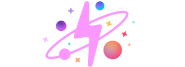
Feeling enlightened or do you think something was missing? Let us know by sharing your feedback.
Interested in learning more? Head over to our Electroverse Community area for more electrifying content.