Whether you're a tech whizz or you confuse swiping left for swiping right, every app is different, so we've created this step-by-step guide to help explain how best to use the Electroverse app and which features do what.
Let’s get plugged in…

Whether you're a tech whizz or you confuse swiping left for swiping right, every app is different, so we've created this step-by-step guide to help explain how best to use the Electroverse app and which features do what.
Let’s get plugged in…
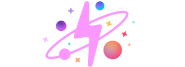
To search for chargers in a specific area, tap the magnifying glass and type in the desired location. Once entered, the map will take you to the correct location - if you don’t immediately see a charging pin, zoom out by pinching two fingers outwards on your phone screen.
To see more information about the charging station, just tap on the charging pin. Here you’ll be able to see whether the charging station is available, uses green energy, any parking restrictions or facilities, operator support information, and how to access the charge point (RFID, contactless).
If you’re looking for a charger in a specific location, we’d suggest searching for the location first. Once the map has transported you to that location, tap open the filters button. Select the relevant filters for your search - socket types, minimum charging points, speeds, and specific networks.
If you’re not picky about which charging network you want to use, but would like it to be accessible via Electroverse, simply filter by the Electroverse only option at the top of the filters tool. You can reset these filters at any time using the ‘Reset all’ option at the top left of the filters box.
Add your EV - either by using your number plate or by searching manually - to access personalised features in the Electroverse app. By adding your EV you can access the route mapper (which will calculate your journey based on EV's battery capacity), and automatically filter out charge points with irrelevant charging connector types.
To plan a route via chargers across the UK and beyond, you’ll first need to add your vehicle to Electroverse by confirming the licence plate number(s) - this helps us recognise the battery size and capacity, to ensure you don’t run out of charge.
Once added, you’ll be able to select your starting location, destination, desired waypoints, and how much charge you will start and end your journey on. To make your journey even easier, you can send the route to Google and Apple Maps on your phone.
If you’ve come across an issue with a particular charging station, we’d love for you to report it! Simply tap into the affected charge point pin on the map, scroll to the bottom, and click ‘Report an issue’. This will take you through a few questions to help us narrow the issue down - once we have the necessary details, we’ll either fix it on our end, or pass it along to the charging network that operates the station.
Whether you’re a big fan of stats, or just need a receipt to claim an expense, we’ve got you covered.
To access your charging history, tap the middle button on the toolbar - this will take you through to your previous chargers.
To download a receipt, tap into a specific charge and click ‘Download PDF’.
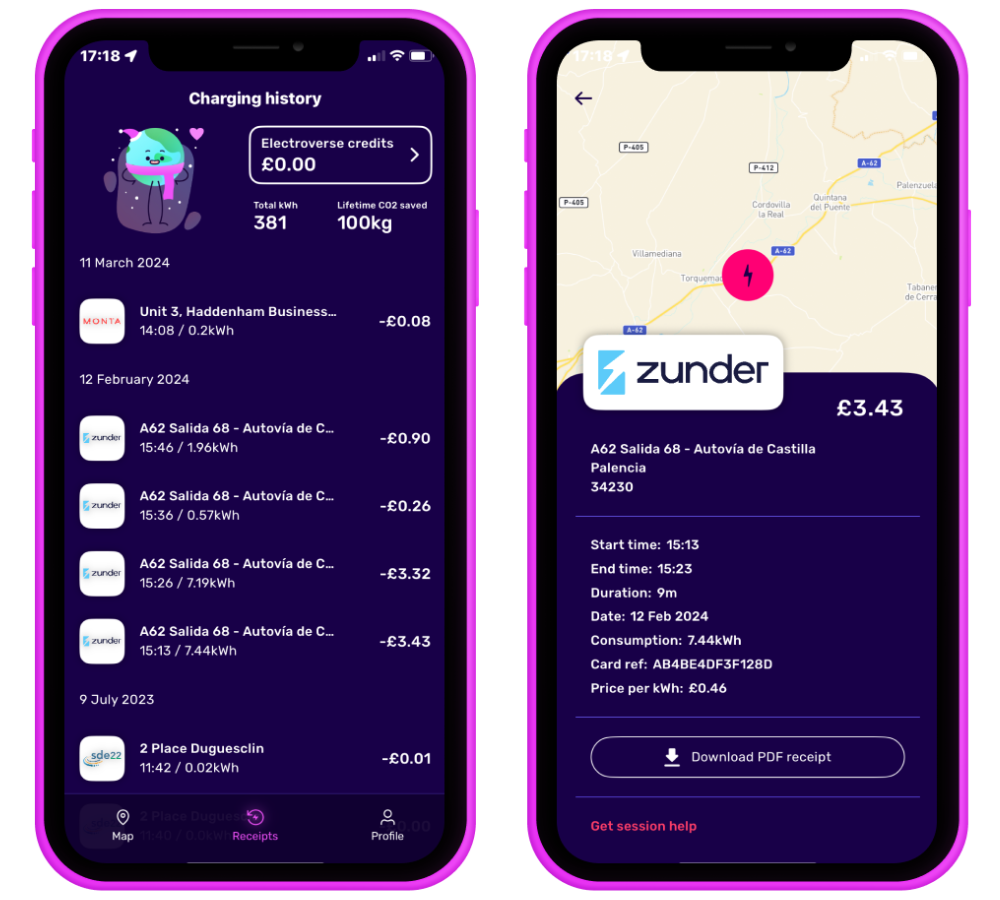
EV charging stations come in all shapes and sizes, so you never know what to expect before arriving... until now! Simply tap into a charge point and see what other EV drivers have snapped - you can even enlarge the photo by tapping on the image.
No photos yet? Add one yourself by tapping the 'Add photos' button! Your submission will be reviewed by the Electroverse team - once approved, it will be visible to all Electroverse users.
Using an Electrocard to start a charging session is very easy - just tap and charge. However, if you'd like to see this in action, take a look at our step-by-step video tutorial below.
To find out how to get a hold of your own Electrocard, head to our blog 'How to order an Electrocard and what to expect once you have'.
Using the Octopus Electroverse app to start a charging session is very easy - just follow the instructions on-screen and charge. However, if you'd like to see this in action, take a look at our step-by-step video tutorial below or check out our blog 'How to charge your car from your phone' for more details.
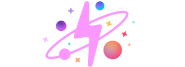
Feeling enlightened, or do you think something was missing? Let us know by sharing your feedback.
Interested in learning more? Head over to our Electroverse Community area for more electrifying content.